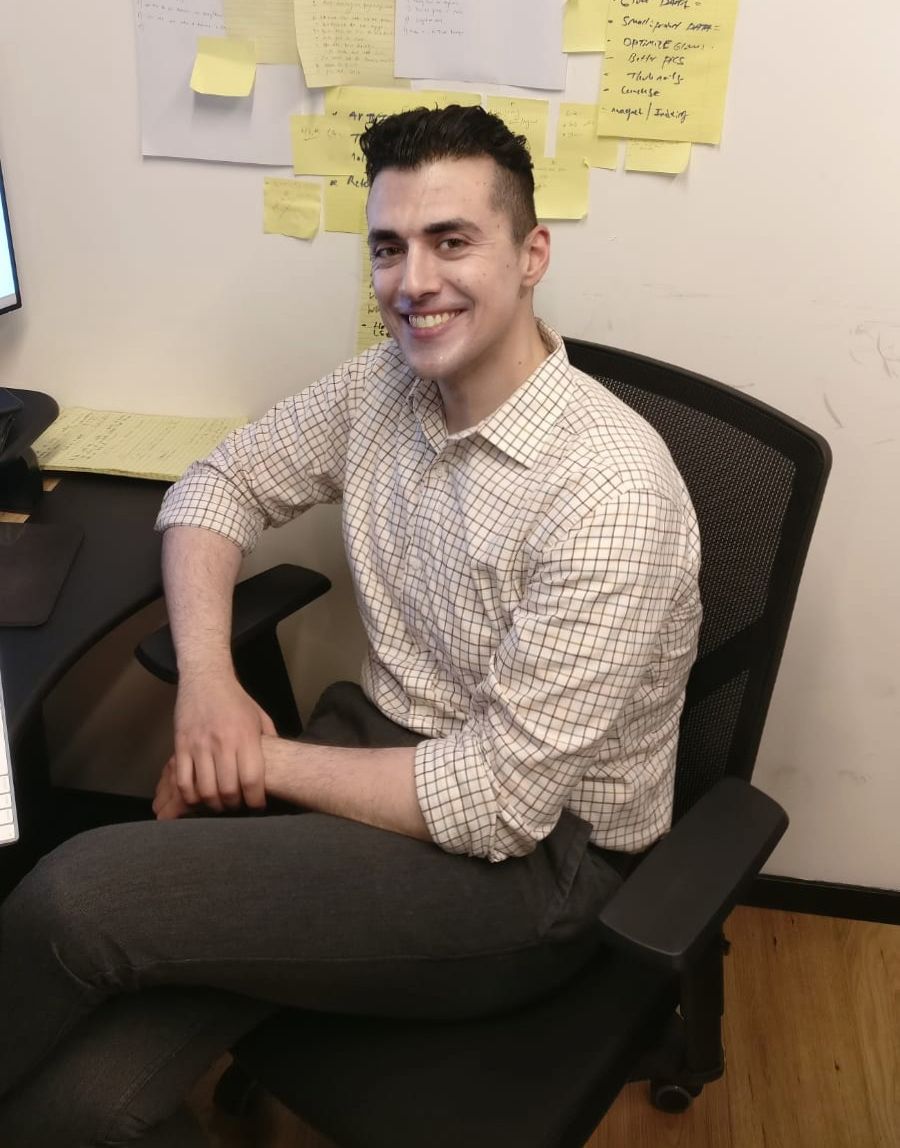There are a number of transition states.
Wildcard Matching
Using an asterisk in a transition state will represent any sort of situation.
For example:
open => closed
open => ** => closed
* => *All of the above four will match when an element's state changes from open to anything else. Similar to routing, the asterisk will be a wild card meant to match any remaining use cases, animation transitions also follow in the same vein.
Situations where a Wildcard can be Used
Using Wildcard with Styles
transition ('* => open', [animate ('1s',style ({ opacity: '*' }),),]),The transition of animate of 1s will match whatever it is that the current rule is.
Combining Wildcard and Void States
A void state is a way of causing an animation to occur whenever an element is entering or leaving a page.
The proper syntax for letting Angular knowing that an element should be animated when leaving, or entering would be to do the following:
animations: [trigger('flyInOut', [//...transition('void => *', [//...]),transition('* => void', [//...])])]:enter and :leave aliases
However, Angular allows for the following alias, called :enter and
:leave.
animations: [trigger('flyInOut', [state('in', style({ transform: 'translateX(0)' })),transition(':enter', [style({ transform: 'translateX(-100%)' }),animate(100)]),transition(':leave', [animate(100, style({ transform: 'translateX(100%)' }))])])]In the above code, when an HTML element isn't attached to the view, we
apply a transition. When entering the page, the element will fly in.
When leaving the page, the element will fly out.
It is important to note that :enter and :leave willonly run, if the
element is removed, or added. Therefore, it is required to leave an
*ngIf on the div. An example, would be something such asthe following:
<div @myInsertRemoveTrigger *ngIf="isShown" class="insert-remove-container"><p>The box is inserted</p></div>trigger('myInsertRemoveTrigger', [transition(':enter', [style({ opacity: 0 }),animate('5s', style({ opacity: 1 })),]),transition(':leave', [animate('5s', style({ opacity: 0 }))])]),When a Value Increases, or Decreases
Angular has a built in transition for when a value increases, or decreases.
trigger('filterAnimation', [transition(':enter, * => 0, * => -1', []),transition(':increment', [query(':enter', [style({ opacity: 0, width: '0px' }),stagger(50, [animate('300ms ease-out', style({ opacity: 1, width: '*' })),]),], { optional: true })]),transition(':decrement', [query(':leave', [stagger(50, [animate('300ms ease-out', style({ opacity: 0, width: '0px' })),]),])]),]),When the value is incremented it will cause a transition to happen.
Transitions for Boolean Values
In many situations, we may ask - should something be opened, or closed. Should it be shown, or hidden? For situations like this, Angular offers the ability to create transitions based on booleans:
<div [@openClose]="isOpen ? true : false" class="open-close-container"></div>and
animations: [trigger('openClose', [state('true', style({ height: '*' })),state('false', style({ height: '0px' })),transition('false <=> true', animate(500))])],Multiple Animation Triggers
In an Angular setting, each time an animation is triggered, the parent always get priority and cuts off the ability for child animation to run.
In order for a child animation to run, a parent element must trigger an
animateChild function placed on the child element.
<div [@.disabled]="isDisabled"><div [@childAnimation]="isOpen ? 'open' : 'closed'"class="open-close-container"><p>The box is now {{ isOpen ? 'Open' : 'Closed' }}!</p></div></div>@Component({
animations: [trigger('childAnimation', [// ...]),],})export class OpenCloseChildComponent {
isDisabled = false;
isOpen = false;}Animation Callbacks
There are times where you might want to tap into a particular time period of an animation. For a low API request, you might want the download button to have some sort of pulsating animation. When the API request completes, the pulsating can stop. An icon can work as well, however, there is some psychology behind if the actual item clicked on is the one that animates, as opposed to bringing in an outside icon. So let's imagine we are triggering an animation, we can do something such as the following:
@Component({
selector: 'app-open-close',
animations: [trigger('openClose', [// ...]),],
templateUrl: 'open-close.component.html',
styleUrls: ['open-close.component.css']})export class OpenCloseComponent {onAnimationEvent ( event: AnimationEvent ) {}}<div [@openClose]="isOpen ? 'open' : 'closed'"(@openClose.start)="onAnimationEvent($event)"(@openClose.done)="onAnimationEvent($event)"class="open-close-container"></div>Debugging Animations using Callbacks
Let's imagine in the aboveanimationEvent, if we were instead to use
cram our animationEvent with the following:
export class OpenCloseComponent {onAnimationEvent ( event: AnimationEvent ) {// openClose is trigger name in this exampleconsole.warn(`Animation Trigger: ${event.triggerName}`);// phaseName is start or doneconsole.warn(`Phase: ${event.phaseName}`);// in our example, totalTime is 1000 or 1 secondconsole.warn(`Total time: ${event.totalTime}`);// in our example, fromState is either open or closedconsole.warn(`From: ${event.fromState}`);// in our example, toState either open or closedconsole.warn(`To: ${event.toState}`);// the HTML element itself, the button in this caseconsole.warn(`Element: ${event.element}`);}}In the above, we can now view exactly what ishappening within our animation and can use this to determine animation if anything is awry.
Keyframes
Many animations happen to have a simple two step solution. For instance,
show and hide component, or maximize height. However, there might be an
animation that might be more than two steps. For animations of this
scale, we will want to use Angular's keyframe() function, which is
very similar to keyframes in CSS [^1].
If using default keyframes, it will automatically split the different times, across the time frame.
transition('* => active', [animate('2s', keyframes([style({ backgroundColor: 'blue' }),style({ backgroundColor: 'red' }),style({ backgroundColor: 'orange' })]))In the above code, initially the backgroundColor will be blue. From 0s
to 1s, the backgroundColor will be red. From 1s to 2s the
backgroundColor will be orange.
Offset
Angular also gives the option to define at which point in the keyframe the animation should occur. Let's take the previous default animation and supply it with offsets:
transition('* => active', [animate('2s', keyframes([style({ backgroundColor: 'blue', offset: 0}),style({ backgroundColor: 'red', offset: 0.8}),style({ backgroundColor: 'orange', offset: 1.0})])),]),transition('* => inactive', [animate('2s', keyframes([style({ backgroundColor: 'orange', offset: 0}),style({ backgroundColor: 'red', offset: 0.2}),style({ backgroundColor: 'blue', offset: 1.0})]))]),Automatic property calculation with wildcards
Many times, we are not 100% aware of what the height will be of the component that we would like to animate. Angular allows us to apply a wild card styling to the element, so that the height is determined at run time. Therefore, if we want, we can apply something like the following, so that we can determine the height at runtime, and then shrink the element when appropriate.
animations: [trigger('shrinkOut', [state('in', style({ height: '*' })),transition('* => void', [style({ height: '*' }),animate(250, style({ height: 0 }))])])]