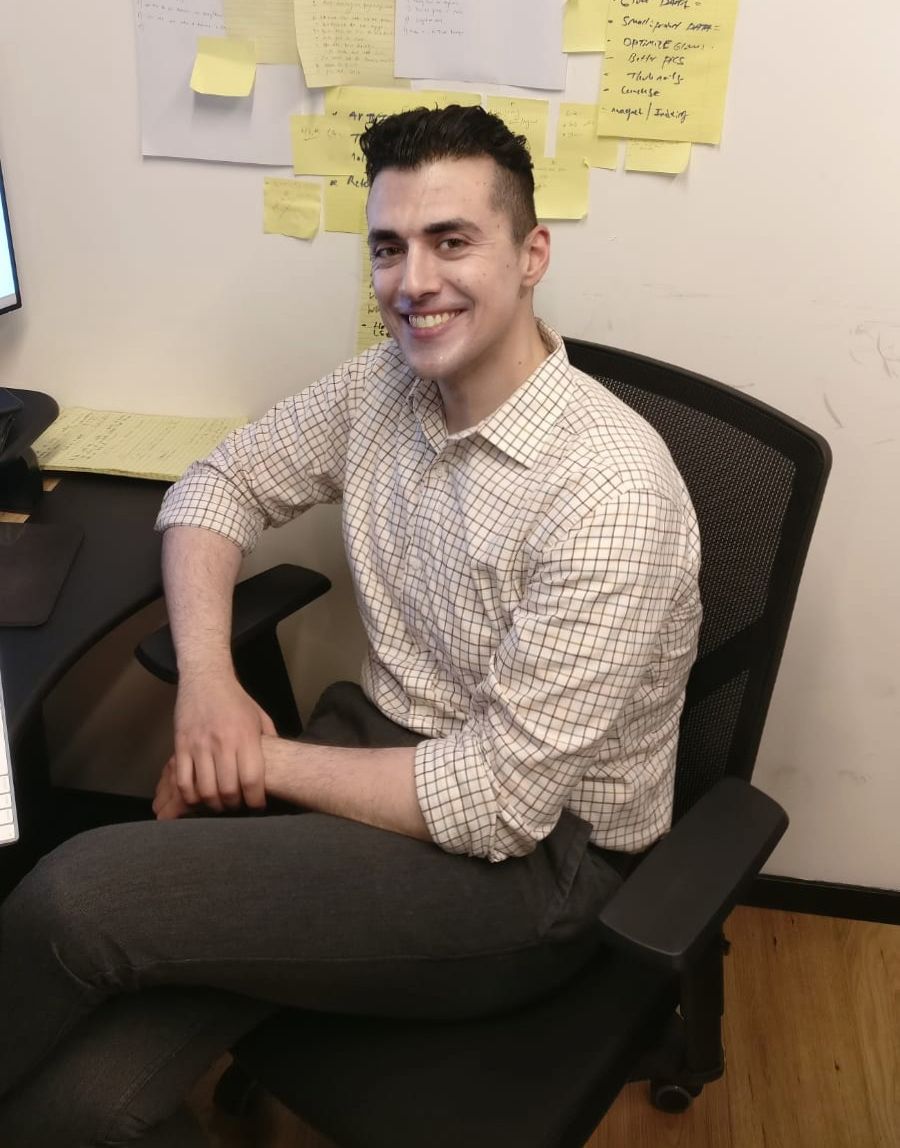Git
You should be using Git for version control. Just to re-iterate the benefits of Git, are as follows:
- Isolated Environments - I.e. every developer on your team works on the code base without affected others.
- Pull Requests - Allows other developers to approve your code before officially being merged in.
- Faster Release Cycle - Stability, distribution, pull requests, and community is streamlined.
Git should play as a foundation piece in your application. In addition, such a thing as Git architecture exists, especially within the context of an Angular application. Let's dive into that now.
Integration with JIRA
In any JIRA ticket, if you have the proper webhooks setup with Github, or if one is using BitBucket, then it will automatically hook up the commit into the ticket as a comment. All that is necessary is for the the commit message to include the ticket name. While this might not seem like architecture, in the sense of coding this is actually the point of Git. It allows an immediate hook from your agile workflow into your version control by using the concept of feature branches. But first, you need to make sure you have this integration set up.
Branching Name Convention
Understanding the different types of branches is equally just as important. In addition, what a branch name can accomplish. More specifically a Git branch can:
Inform the developer about the type of branch. These are:
- feature
- hotfix
- bugfix
- refactor
- cleanup
- e2e
Inform the developer of ticket being worked on.
- Inform the developer of abstract of ticket.
Let's imagine our project is called . We have a ticket called PIXE-113, which is responsible for adding a pixel color picker to our Pixel Illustrator app. We would create our branch as following:
feature/PIXE-113-details-and-actions- is issue type, all lowercase, followed by forward slash.
- is the name of ticket in all caps, followed by a dash
- details-and-actions is abstract of ticket.
Now, anyone looking through the current branch, can immediately find out the intent of the branch.
Git Client
When it comes to using an IDE, every team member should have the freedom to use whatever they want. They should also feel comfortable in using a client if they would like. However, I personally prefer using the terminal. With regards to Git, I truly do feel it is what will ultimately let you work most efficiently.
Fork and Pull Workflow
There are numerous different Git workflows, however, the one I think is ideal is a Fork and Pull Workflow. Your workflow will evolve on time, but this core will not change, and therefore I can confidently suggest it within this book. The workflow I am going to suggest is the fork and pull workflow. I am going to lightly describe what it is and its benefits.
What is a Fork and Pull Workflow
A traditional git workflow is that each developer shares the same repository, it's just that they have different branches. In a fork and pull workflow, developers in addition to having their own branch, also have their own repository.
Benefits of a Fork and Pull Workflow
- Allows for a single maintainer to accept commits from any developer without giving them write access to the official codebase.
- No need to clean up git branches, as it is on each user's local repository.
- Promotes developers to contribute to open source, being that this pattern is the defacto for open source projects.
- A hidden one that I found myself doing, is doing side projects without worrying about it cluttering the main app.
- If using a Mono Repo architecture, a fork and pull workflow is absolutely neccesary. At Razroo, we think a Mono Repo architecture is ideal, and have seen first hand, how it alleviates many things.
At Razroo, we use a Fork and Pull workflow, even when using private repositories. It allows for a cleaner workflow, and works better especially within a mono repo setting. Something we aspire to one day.
Setting up a Fork and Pull Workflow with Github
With Github, setting up a Fork and Pull workflow is as simple as:
- Clicking on the fork button.
- Clone your forked repo.
Sync repo with upstream
git remote add upstream {forked from repo goes here}Now whenever you would like to pull from upstream dev branch can simply do:
git pull upstream devpush to your branch as usual
- Pull branch from forked repo, while in original repo
Trunk Based Development
TODO
Minimal Approval of 1 And CODEOWNERS
- Minimal Approval of 1
- Any CODEOWNERS within repo qualify for approval.
We set the minimal approval for a pull request via Github to be at 1. As soon as 1 other team member within CODEOWNERS file approves, pull request can be merged.
Squash and Merge
Github is our preferred versioning client. However, git itself, as well as all other major 3rd party vendors, give the option to squash all other commits before merging. Some will offer the option to re-base as well. However, our recommended approach is to squash and merge, so you can maintain the integrity of the commits that happened along the way.
The One Who Begins, Ends
The one who opens the pull request is the one to merge it. That way, if the pull request causes a build error, the one who merges it can be present to fix.
Ending Off
So there you go, the next time your team is wondering about what standards they should follow for Git, show them this.